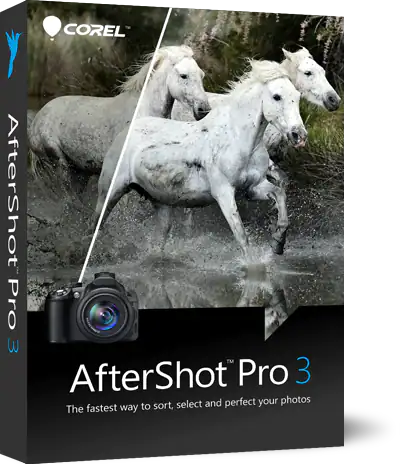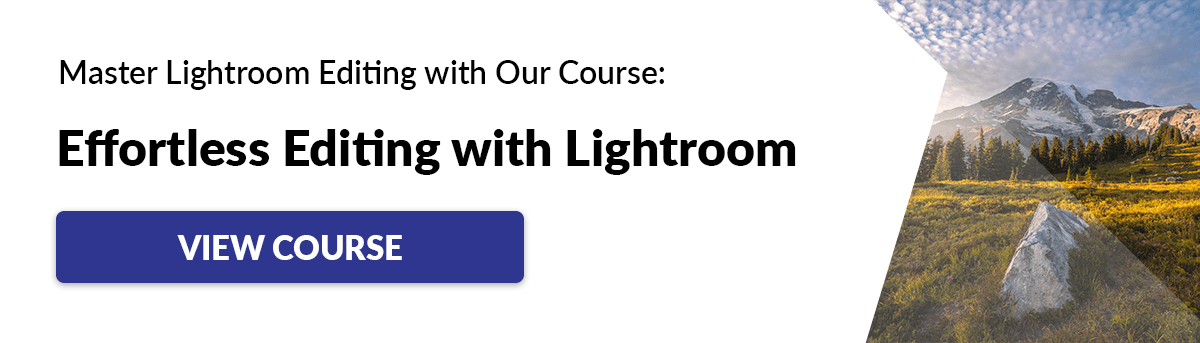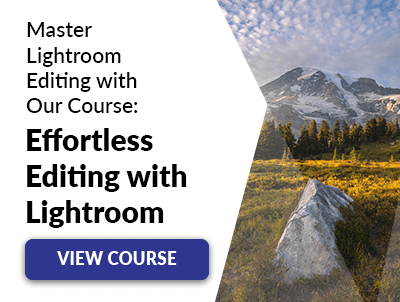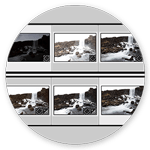If you want to edit RAW images, Corel says AfterShot Pro 3 is 4x faster than editing with Adobe Lightroom (CC 2015.5.). It’s an interesting claim, especially if you process a lot of RAW images.
So let’s see how AfterShot Pro 3 stacks up, not just with speed but also for ease of use and features. (This review compares Aftershot Pro 3 mainly with 2019 versions of Lightroom CC and Classic.)
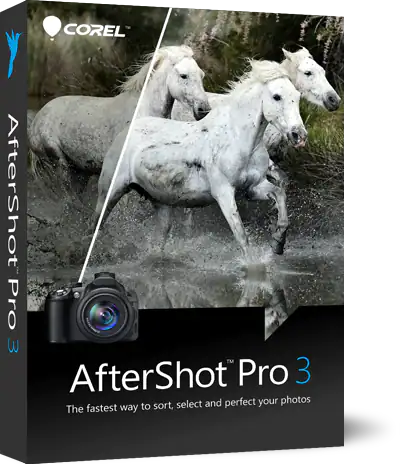
[ExpertPhotography is supported by readers. Product links on ExpertPhotography are referral links. If you use one of these and buy something, we make a little bit of money. Need more info? See how it all works here.]
What Are AfterShot Pro 3 and Lightroom?
AfterShot Pro 3 and Lightroom are image-editing software. And looking at the many different ones out there, it’s easy to see how they both fall into one of two groups.
Some heavy hitters have all the advanced tools but a slower workflow. Photoshop and Capture One are great examples of these. (Read our Capture One vs Lightroom post.)
Then there are the lightweights. They process images “faster than a butterfly” but lack more complex post-processing tools. AfterShot Pro 3, Adobe Lightroom, and ON1 Photo RAW fall into this category.
Faster, Less Complex Editing Software
The lightweights go for speed rather than advanced editing. And there’s nothing wrong with that.
I prefer a faster workflow compared to more complex adjustments, too. Because of this, the main competitors of AfterShot Pro 3 are Adobe Lightroom, ON1 Photo RAW, Darktable, and RawTherapee.
The first three have introduced more advanced features you find in Photoshop, like masks and layers. And the last two listed are free. In the end, you may use both types of programs.
You might use the heavyweights for layers, masks, focus stacking, and other complex edits. And may use lightweight software like AfterShot Pro 3 and Lightroom for culling and local adjustments.
(Note that the 2022 version of Lightroom Classic now has some basic masking tool features for subject, sky, and background.)
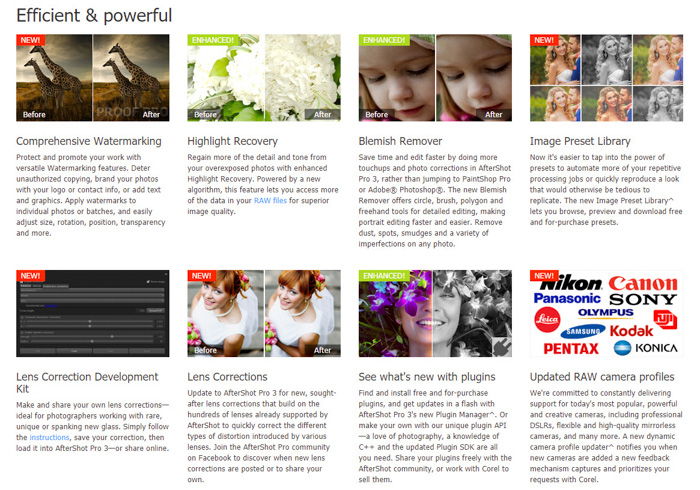
Comparing AfterShot Pro 3 to Lightroom
On AfterShot’s website, there is a comparison of AfterShot Pro 3 against Lightroom CC (2015) and Lightroom 6. It is great to have.
You can see quickly what AfterShot gives you and where Lightroom fails. But its information is a bit outdated.
Also, Lightroom CC is not necessarily the direct competitor of AfterShot Pro 3. Based on their mobile app, I see AfterShot Pro 3 as a basic beginner’s version of Lightroom.
Lightroom CC is meant to give mobile and tablet-based photo editors access to desktop editing. So Aftersthot is comparing itself to a basic and inferior product.
If AfterShot Pro 3 were to compare itself to any program, it should be Lightroom Classic. They perhaps didn’t do this because their product doesn’t hold up so well to the fuller version.
They also make a comparison to Lightroom 6 to compare perpetual licenses. But Lightroom 6 is no longer available.
The problem with comparing yourself to Lightroom is that it forces the new editing software to copy and act in the same vein. With AfterShot Pro 3, it’s a little too similar.
Why not concentrate on an engine that focuses on something different or better? I understand the main benefit of AfterShot is that it is much faster than Lightroom. But is that enough?
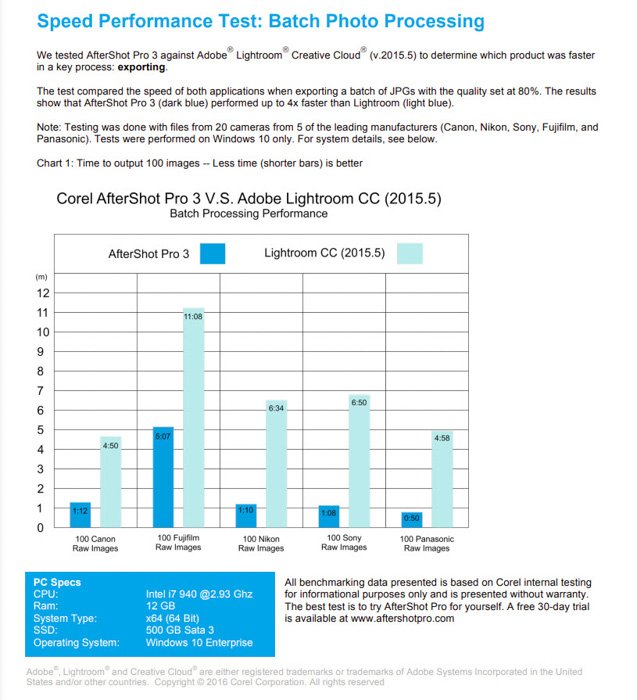
AfterShot Pro 3 User Experience
You might like the interface if this is your first entrance into photo editing software. But I find the interface not as attractive or easy on the eyes as its competitors.
There are many things I find that don’t fit well. Number one is they left the Windows-style folder icons and colors in the File System on the left. They are horrible and distracting.
At the very least, they need to be muted or, even better, adapted to fit into the same theme as the program. Adobe Lightroom created its own icons, which are not over the top.
I feel like Aftershot Pro 3 was a little lazy here. The file system itself works. But it’s very basic, and it isn’t fun to use. The next thing I find distracting is the terrible colors at the top of the window interface.

These colors are labels and can be added to your images to separate them in your culling or selection process. They don’t need to be so over the top, though.
Next is that red star icon in the middle of the far right of the interface window. It is supposed to bring your eye to the “Get More” Modular Camera Profiles. But why?
This isn’t the most important area to draw your attention to. Camera Profiles aren’t as useful as the exposure slider or are so hidden that they must be pointed out.
With that said, I like the simple window. Everything happens here. Unlike Lightroom or ON1 Photo RAW, which uses modules, AfterShot Pro 3 uses tabs.
They are easy to navigate and use. There aren’t so many they become confusing. The only thing I had a problem with was figuring out how to paint in local adjustments. It wasn’t obvious.
Workflow
There are many similarities between AfterShot Pro 3 and other editing software. For one, they allow the same workflow, from import to export.
It’s an end-to-end solution. It takes your image through sorting and editing all the way to printing.
Exposure, white balance, saturation, and contrast are all present, giving you control over your images. Like Lightroom, you also can change the color balance.
Sharpening and noise removal work well but fall short when compared to Lightroom. You can use presets, access a library of plug-ins, and edit metadata. Keywords are also useful.
AfterShot Pro 3 does have its own workflow. It is set up in a way that feels a little odd. But it will grow on you if given time and patience.
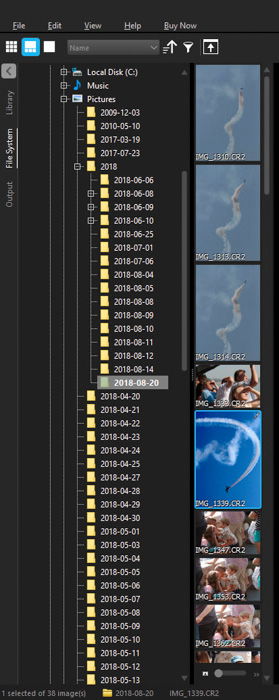
The big difference with AfterShot Pro 3 is that your images aren’t imported into a database. It doesn’t keep all the changes you make in one catalog, which is the case in Lightroom.
You first need to import your images to your desktop or hard drive. This program won’t do it for you. Like other programs, such as ON1 Photo RAW, all the changes are stored in XMP files.
This is handy if the files become corrupt or lost. It means every other edit is safe. It also lets you transfer and share images across platforms much better than Lightroom.
This workflow really fits those who work in a collaborative field. Edits can be easily passed along with RAW files, retaining all the edits.
Speed and Responsivity
Lightroom works by using modules. The Library Module is where all of the file organization happens. The Develop Module allows you to edit your images.
This can be slow if you need to flick between them to edit and rework your image. In AfterShot Pro 3, everything takes place in one window, making it faster in comparison.
But this depends on your workflow and how you process your images. I personally find Lightroom fast for what I want to do.
Lightroom can take a long time to import images with Smart Previews. But it lets you work while it does it in the background.
And AfterShot Pro 3’s downloaded package takes up just over a quarter of what Lightroom takes up. So this is a benefit for all those travel photographers working on older or weaker laptops.
It works well on one screen, whereas Lightroom needs dual monitors for the best experience. You can’t use two monitors with AfterShot Pro 3, as it is not supported.
File Organization
If you love the file organization structure of Lightroom, you might be confused by the file management system of AfterShot Pro 3.
One reason AfterShot is faster is that it doesn’t pull your images into the program’s catalog system. It lets you find the images wherever they are on your computer system.
In Lightroom’s defense, it makes keyword searching much faster. It also lets you edit images that are currently offline due to an unplugged hard drive. You don’t need your images to edit them.
AfterShot is faster if you don’t need to keyword search or use more than just simple adjustments. If you want to, you can create a catalog within AfterShot. This will help if you’re missing Lightroom’s setup.
Camera and Lens Profiles
AfterShot Pro came about when Corel acquired Bibble Labs in 2012. So it’s a direct descendant of Bibble 5 Pro. Because of this, Corel had access to over 200 camera and lens profiles.
Canon, Nikon, Sony, etc… all of the big camera brands are present. There were almost 100 cameras and 300 lens profiles to choose from in total, to begin with.
More and more were added with each update (the last being Update 7). There is now a section that allows you to add more profiles. It’s a Get More tab (macOS and Windows) or menu (Linux)
This is a great system. It would be impossibly time-consuming to add every camera and lens the world offers. And if you don’t find a profile, you can always lens correct manually.
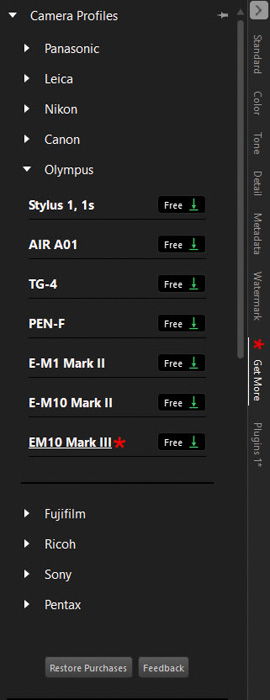
RAW File Processing
AfterShot Pro 3 and Lightroom Classic CC (2019) render RAW images differently. Lightroom uses an algorithm by Adobe Camera RAW (ACR) images.
The colors are slightly dampened and usually have less tonal range. But it appears to function the best alongside Canon RAW images.
On the other hand, AfterShot Pro uses its own algorithm to render RAW photos. This is brave and worthy, as many programs use the same DCRaw engine.
Many photographers have a problem with the inferior quality of RAW file processing compared to Lightroom. For now, Lightroom’s RAW image processor is stronger. But that is subject to change.
Layers
One aspect of AfterShot Pro 3 makes it stand out from the competition. This is the intuitive layers area towards the window’s top right.
You can apply any number of edits. You can change any part of an image’s tint, hue, and curves and stash them in a single layer.
More and more layers can be added, housing as many or as few edits as you wish. I found this very beneficial and a great way to track what you adjusted.
Lightroom does allow local adjustments, but not in the same way. Compared to AfterShot Pro 3, Lightroom makes knowing what adjustment does what complicated.
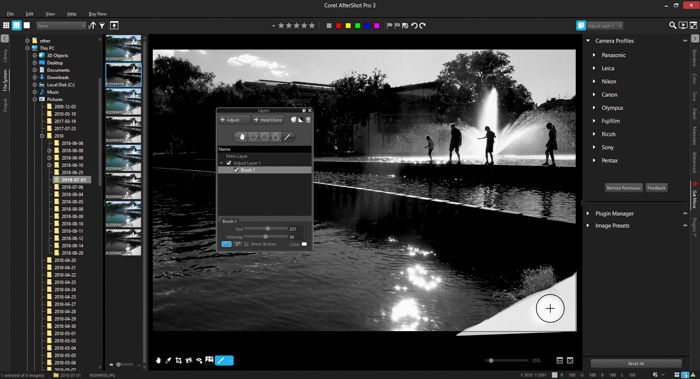
Performance
I wanted to start this section off with something positive. But as I was looking through my files, the program quit. The problem was my computer had many folders within folders that held my images.
The problem with browsing rather than library models is that you rely on your computer more. The library model, followed by Lightroom, plays more on your computer’s memory.
AfterShot Pro 3 performs pretty well when using basic adjustments or even layers. But the previews for the changes you make with the exposure, contrast, or other sliders appear choppy.
Highlight Recovery
I did a test looking at the highlight recovery. After all, they claim an enhanced highlight recovery. My findings were less than impressive and made Lightroom look even more attractive.
Here is the image I used. As you can see, the highlights are very blown out. I brought the image into AfterShot Pro 3. I brought the Highlights down as far as they could go. I reduced the Exposure by -1.19. And I even added some blacks.
I brought the image into AfterShot Pro 3. I brought the Highlights down as far as they could go. I reduced the Exposure by -1.19. And I even added some blacks.

Using the same values, I edited the image in Lightroom Classic CC (2019). The recovery was much better than what I had in AfterShot Pro 3. I also retained truer whites and a better overall image.
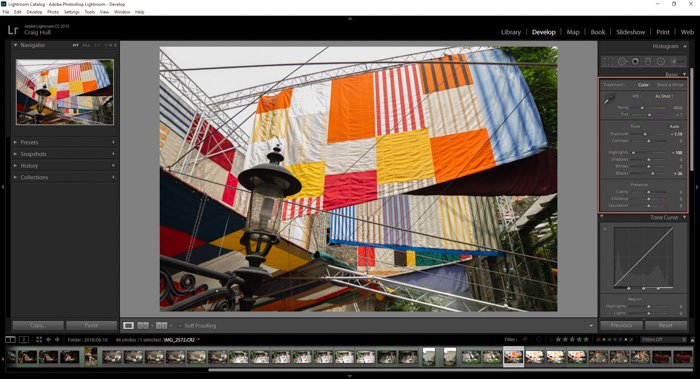
Generally, I found Lightroom Classic CC (2019) to be better than AfterShot Pro 3 in almost everything I need from an editing program. It basically came down to the speed and the size of the programs.
AfterShot is faster and smaller. But the speed test came down to a few seconds. It will be slow if I work with many images that hold huge amounts of data.
So I took this into account in my workflow. If I had 500+ RAW images after a shoot, I imported them into Lightroom Classic CC (2019). I added keywords, metadata, and little blanket adjustments.
Then I left it alone while it was imported. It might have taken an hour, but I was left with images (Smart Previews) I could work with quickly. I didn’t even have to have my hard drives plugged in to edit them.
AfterShot Pro 3 doesn’t have enough to be a competitor to Lightroom. Were it free, it would have been a better contender against Darktable or RawTherapee.
Emphasis on Watermarks
Another issue I had with AfterShot Pro 3 was their focus on watermarks. My first impression of their website was the “new comprehensive watermarking” plastered all over their front page.
I understand that many photographers worry about their content not being properly accredited or stolen and used elsewhere. Yet, watermarks don’t stop this 100%.
It shouldn’t be any company’s main selling point. There are many other good things about AfterShot 3 Pro, as mentioned. But I don’t think their watermarks are their best selling point.
And watermarks are not difficult to add. They should not be the main reason to purchase or use editing software. If your work is good enough for one, you are likely already using editing software.

Plus, getting amazing images straight out of the camera is very rare without editing. And I’m pretty sure you can add watermarks in most (if not all) editing software packages.
Pricing
AfterShot Pro 3 says it is cheaper than Lightroom CC or Classic CC. Many programs focus on this. They ensure an affordable one-time price, hoping to snag those who want something cheaper.
From reading a few reviews and researching further, AfterShot Pro seems to be on discount often. There is a 20% discount price on its $89.99 tag.
This gives you a perpetual license, meaning the cost is the same spread over one month or three years. This is great for beginner photographers or hobbyists.
Lightroom, on the other hand, is expensive in comparison. Their 20 GB Photography plan charges $9.99 monthly ($119.88 yearly). Over three years, the total cost will reach almost $360.
Under the AfterShot Pro 3 subscription, you get updates within the price. And you get some free presets and plug-ins and programs like LRTimelapse.
With AfterShot Pro 3, the hidden prices are in the plug-ins and presets. You can pay up to $18 just for one. Many are now discounted to $9.99, but obtaining all of them may cost more than the program.
For the price package of $9.99 monthly, you can get Photoshop, Lightroom Classic, and Lightroom (CC). You also get Creative Cloud storage (how much depends on the package you choose).
Why Use AfterShot Pro 3?
One huge reason you should use Corel’s AfterShot Pro 3 is its Enhanced Highlight Recovery. Something like this is beneficial to beginner and professional photographers.
Other reasons you should use this software are its powerful Batch Processing, Blemish Remover, and Modular Camera Profiles.
And you should also look at the cost. This is where AfterShot Pro 3 wins. It’s $80 (sometimes less with discounts). This is the total cost, and the license is perpetual!
This alone kicks Adobe and their subscription’s butt. With AfterShot, you are free to use it perpetually. So it’s perfect for beginner or hobbyist photographers.
Pros:
- No subscription fee
- Ease of use
- No need to import
- Compact one-window editing
- Fast processes
- Intuitive layers
- Few user interface (UI) issues
- Photoshop plug-in
Cons:
- No in-program tutorial
- Preset packs can be expensive
- Processing times are shown. (This goes a little too far. AfterShot wants to show they are the fastest. So regular pop-ups show how long a certain process takes.)
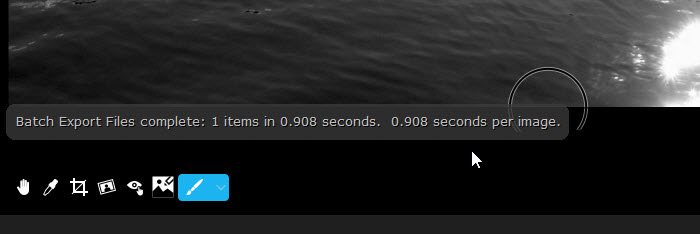
Verdict for AfterShot Pro 3
It’s no surprise that Lightroom is at the top of the ladder. It is fast, capable, and looks sleek.
On top of that, they integrated panorama, HDR, and masking modes (2022), letting many photographers skip Photoshop.
Everyone likes to complain about Adobe’s subscription model. And I do understand this. It was likely to combat the many free downloads users enjoyed when P2P (peer-to-peer) sharing was popular.
When a company releases software, it pumps a lot of money into research, development, design, and testing. So they need to see a profit. This is how a company survives.
Adobe has been the flag bearer of editing software for a long time, and it doesn’t feel like it will change anytime soon.
I like that more and more programs are being born as a mixture of Photoshop and Lightroom. There is a market for that. We do not need more sub-par programs that don’t do the job well.
For me, AfterShot Pro 3 is okay. I did most things I wanted to do. But I couldn’t really compare it to Lightroom. The minimal speed difference wasn’t enough to sway me.
Corel, the company behind this program, focuses so much on being better than Lightroom. And this does them a disservice. They should rather focus on what people want. And it isn’t paying for extras.
In a world of loot boxes and costly plug-ins, AfterShot Pro 3 falls into the free-to-play category. But you must spend more to get ahead. And we are already tired of this.
If you aren’t making huge adjustments to your images and don’t need to pull magic from images that aren’t up to par, this is for you. For the rest of us, Lightroom will continue to lead the way.